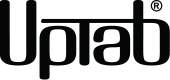Product details
Description
Experience next-level clarity and speed with the UPTab HDMI 2.1 to DisplayPort 1.4 Active Adapter—the perfect bridge between your latest HDMI devices (PlayStation 5, Xbox Series X/S, laptops, PCs) and DisplayPort monitors. Enjoy resolutions up to 8K @ 60Hz, 4K @ 120Hz, or 1080p @ 240Hz with lifelike color and ultra-low latency.
Engineered for serious gamers and professionals, this adapter delivers 7.1-channel surround audio, a true plug-and-play setup, and triple-shielded signal integrity for uninterrupted performance. With UPTab’s proven reliability and build quality, you’ll unlock your monitor’s full potential for gaming, editing, or streaming.
Power
To ensure stable signal conversion, connect the included Micro USB cable to a USB port on your computer or to a USB wall charger. This provides the necessary power for converting the HDMI signal to DisplayPort with optimal performance.
Connect your Xbox Series X/S to your Monitor using our HDMI™ 2.1 to DisplayPort 1.4 Adapter

Connect your Sony PlayStation 5 to your Monitor using our HDMI™ 2.1 to DisplayPort 1.4

Highlights:
- Plug & play
- No driver or software installation required
- Supports resolutions up to Ultra HD of 8K at 60Hz
- High-quality audio (supports 7.1 channel surround audio with up to 192 kHz)
- Compliant with HDCP standards
Technical Specifications:
- Input: HDMI 2.1, Male.
- Output: DisplayPort 1.4 (Female) – Requires a DisplayPort cable (not included) to connect to your monitor or display. Find our DisplayPort Cable Here.
- Supports resolutions UHD of 8K at 60Hz, 4K (3840x2160) @ 120Hz, 1440p (2560x1440) @ 240Hz, 1080p (1920x1080) @ 240 Hz.
- High Quality Audio - Supports 7.1 Channel surround audio with up to 192 kHz sample rate.
- Compliant with HDCP standards.
- Cable: Triple Shielded.
- USB Powered.
** Note: This adapter is NOT bi-directional. It only converts an HDMI output signal (source device) to DisplayPort (monitor/display)
In The Box:
- 1x UPTab HDMI to DisplayPort Active Adapter.
- 1x USB to Micro USB 40" (1m) Cable
Frequently Asked Questions (FAQ)
PlayStation 5 (PS5)
How can I get 1080p at 120Hz?
- Make sure you have the latest Sony PS5 Update. Check Sony website here.
- Make sure your monitor can support 240Hz at 1080p
- Make sure you are using a DP to DP Cable capable of handling the resolution DP 1.3 minimum
- Make sure the DP port on your monitor is configured to DP 1.4 or a Minimum of DP 1.3
- Disable Ray Tracing
- Enable Performance Mode on your PS5
- Navigate to your home screen after launching PS5 and open up “Settings.” – Screengrab via Sony.
- Scroll down and choose “Save Data and Game/App Settings.” – ...
- Enter “Game Presets” and choose “Performance Mode or Resolution Mode.” Switch to “Performance Mode.”
- Agent Intercept
- Apex Legends
- Asphalt Legends Unite
- Asteroids: Recharged
- Atomic Heart
- Azure Striker Gunvolt 3
- Ben 10: Power Trip
- Berzerk: Recharged
- Black Widow: Recharged
- BloodRayne Betrayal: Fresh Bites
- Borderlands 3
- Breakout: Recharged
- Bright Memory: Infinite
- Call of Duty: Black Ops 7
- Call of Duty: Black Ops 6
- Call of Duty: Black Ops Cold War
- Call of Duty: Modern Warfare 2
- Call of Duty: Modern Warfare 3
- Call of Duty: Vanguard
- Call of Duty: Warzone
- Cat Quest 3
- Caverns of Mars Recharged
- Centipede: Recharged
- Charon's Staircase
- Cursed to Golf
- Curved Space
- Cyber Shadow
- Dawn of the Monsters
- Deep Rock Galactic
- Destiny 2
- Devastator
- Devil May Cry 5: Special Edition
- DIRT 5 PS5
- DOOM + DOOM 2
- DOOM Eternal
- EA Sports F1 25
- Fortnite
- Monster Boy and the Cursed Kingdom
- The Nioh Collection (Nioh and Nioh 2)
- Rainbow Six Siege
- Tony Hawk's Pro Skater
- WRC 9
Full list with all PS5 games supporting 120Hz you can find here.
How do I fix the DisplayPort to HDMI no signal?- Turn off the PC
- Disconnect all monitors
- Unplug the monitor you’re having issues with from its power source.
- Wait approximately 1 minute.
- Reconnect ONLY the monitor you were having issues with to the power, and to the PC.
- Reconnect the PC to the power source.
- Turn on the PC
- Confirm your adapter is HDMI to DisplayPort and NOT DisplayPort to HDMI; many adapters are not bidirectional.
- Turn off your PC
- Connect your HDMI to the HDMI port on your PC/Laptop
- Connect the USB to the USB port on your computer or Power Source to power the adapter.
- Connect the DisplayPort to your Monitor DisplayPort Cable (Cable not provided).
- Turn on your PC
- HDMI and DisplayPort are both high-speed digital interfaces, but they differ in several important aspects. HDMI is used mainly for consumer electronics equipment, while DisplayPort is primarily for computer and peripheral video connections.
Does DisplayPort to HDMI lose quality?
- DP has a higher maximum quality, but an UltraHD TV will not be limited by HDMI, so there is no loss in quality. They are both serial digital standards and will transmit the signal without scaling.
If you have any questions, you are always welcome to contact us. We'll get back to you as soon as possible, within 24 hours on weekdays.
-
Shipping Information
We process and ship most orders the same day. Delivery times vary based on your selected shipping method at checkout. Please ensure your shipping address is accurate to avoid delays.
-
Customer Support
Our team is here to help! For questions or assistance, contact us by email or through our contact form. We’ll get back to you as quickly as possible.
-
FAQ’s
When will my order ship?
Most orders are processed and shipped the same day. Delivery time depends on the shipping option selected at checkout.
What is your return policy?
Items may be returned within 30 days in original packaging with all accessories included. -
Contact Us
Have questions or need help? We’re here for you.
Customer Service available Mon - Fri 9am - 5pm (EST)
Email: cs@uptab.com
Phone: 1 (877) 333-1505
Or use our contact form—we’ll respond promptly.